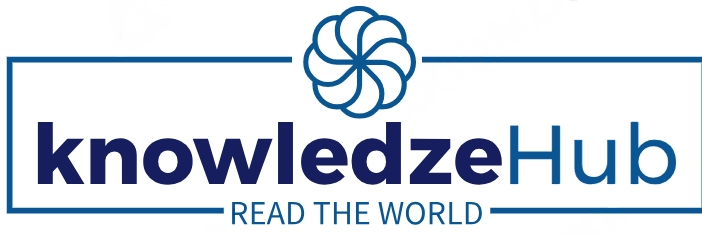Imagine needing to verify your identity for an important task and realizing your Aadhaar card isn’t within reach. Whether you misplaced your physical card or need a digital copy for an online service, knowing how to download your Aadhaar card can save you time and stress. The Aadhaar card is a crucial identity document in India, and having a digital version ensures you’re always prepared.
This guide walks you through the process of downloading your Aadhaar card step by step, addressing common concerns, and troubleshooting potential issues. By the end of this article, you’ll have all the knowledge you need to access your Aadhaar card online, securely and effortlessly.
What is an Aadhaar Card?
The Aadhaar card is a unique 12-digit identification number issued by the Unique Identification Authority of India (UIDAI). It serves as a proof of identity and address and is linked to biometric and demographic data of individuals.
Key Features and Uses:
- Acts as a primary ID for Indian residents.
- Facilitates easy access to government services and subsidies.
- Required for bank accounts, mobile connections, and tax filings.
- Recognized both in physical and digital formats.
For international readers, the Aadhaar card can be compared to a social security number in the U.S., but it’s more comprehensive in its applications.
Why Download an Aadhaar Card Online?
There are several scenarios where downloading your Aadhaar card becomes necessary:
- Lost or Misplaced Physical Card: If you’ve lost your Aadhaar card, downloading the e-Aadhaar ensures you still have access.
- Need for a Digital Copy: Many online services require you to upload a digital copy of your Aadhaar.
- Instant Access: A downloaded Aadhaar is immediately available and saves you from waiting for a physical replacement.
- Validity of E-Aadhaar: The downloaded e-Aadhaar is legally valid and serves the same purpose as the physical card.
Prerequisites for Downloading Aadhaar Online
Before downloading your Aadhaar card, ensure you have the following:
- Registered Mobile Number: Your mobile number linked to Aadhaar is essential for receiving the OTP (One-Time Password).
- Aadhaar Number, Enrollment ID (EID), or Virtual ID (VID): Any of these identifiers can be used.
- Internet Access: A stable internet connection to access the UIDAI website or mAadhaar app.
- PDF Viewer: To open the downloaded e-Aadhaar, you’ll need a PDF reader and the Aadhaar file password.
Important Note:
If your mobile number isn’t updated, you won’t be able to complete the process online. Visit your nearest Aadhaar enrollment center to update it.
Methods to Download Aadhaar Card Online
There are multiple ways to download your Aadhaar card, each suited to different scenarios.
Download Aadhaar Card Using Aadhaar Number
- Visit the official UIDAI website.
- Navigate to the “Download Aadhaar” option.
- Select the “Aadhaar Number” method.
- Enter your 12-digit Aadhaar number and solve the CAPTCHA.
- Request an OTP sent to your registered mobile number.
- Enter the OTP and click “Verify and Download.”
- Your e-Aadhaar will be downloaded as a password-protected PDF.
Download Aadhar Card Using Enrollment ID (EID)
- Retrieve your Enrollment ID from the acknowledgment slip provided during Aadhaar registration.
- Follow steps similar to the “Aadhaar Number” method, but select “Enrollment ID.”
Download Aadhaar Card Using Virtual ID (VID)
- Generate a VID via the UIDAI website if you don’t already have one.
- Use the VID in place of the Aadhaar number to download your e-Aadhaar.
Download Aadhaar Card Through mAadhaar App
- Download the mAadhaar app from Google Play Store or Apple App Store.
- Register using your Aadhaar number and OTP.
- Navigate to the “Download Aadhaar” section and follow the prompts.
By Name and Date of Birth
- For users who don’t have their Aadhaar, EID, or VID handy, this method allows downloading Aadhaar by entering name, date of birth, and registered mobile number.
- An OTP will be sent for verification.
Validating and Securing Your E-Aadhaar
How to Open Your E-Aadhaar:
- The downloaded file is password-protected. Use an 8-character password:
- Combination of the first four letters of your name (in CAPS) and your birth year (YYYY).
How to Validate the Digital Signature:
- Open the PDF in a PDF viewer.
- Right-click on the “Signature” field and select “Validate Signature.”
- Follow the on-screen instructions to complete the validation.
Tips to Secure Your E-Aadhaar:
- Avoid sharing your Aadhaar details with untrusted sources.
- Store your e-Aadhaar in a password-protected folder or cloud service.
Common Issues and Troubleshooting
Problem 1: Mobile Number Not Linked or Updated
- Solution: Visit an Aadhaar enrollment center to update your mobile number.
Problem 2: Unable to Receive OTP
- Solution: Check for network issues or request the OTP again.
Problem 3: Technical Errors on UIDAI Website
- Solution: Clear browser cache or try accessing the website during off-peak hours.
FAQs About How to Download Aadhaar Card
Q. Is the e-Aadhaar as valid as the physical Aadhaar card?
Ans: Yes, the e-Aadhaar is legally valid and equivalent to the physical version.
Q. What to do if I don’t have my registered mobile number?
Ans: You cannot download Aadhaar online without it. Update your mobile number at an enrollment center.
Q. Can I download Aadhaar for someone else?
Ans: Only if you have their consent and access to their registered mobile number.
Conclusion
Downloading your Aadhaar card online is a simple and effective way to ensure you always have access to this vital document. Whether it’s for convenience, security, or necessity, the steps outlined in this guide empower you to manage your Aadhaar details effortlessly. Ensure your Aadhaar details are up-to-date and share this guide with anyone who might benefit from knowing how to download their Aadhaar card.